For those wishing to take color skills to the ultimate level, here are the two dates for Applied Color Theory classes in 2017.
• ATLANTA, Wednesday, March 22 through Saturday, March 25, 2017.
• SAN DIEGO, Wednesday, August 9, through Saturday, August 12, 2017.
These classes—four long days, limited to eight persons—have changed the lives of many a photographer, many a retoucher, and many a Photoshop authority. This will be the 23d year I’ve been teaching them, in a dozen different countries, in four different languages. And never the same way twice. Every group has its own character, faces its own challenge, exults in its own successes. I never got tired of it, because I never found it repetitious.
Of course, the class has changed drastically over time, adding new techniques and interesting imaging problems. In 2011 we switched from three to four days, in view of the increased complexity in our field. But the format is the same. I teach what I can, then the group works independently on a set of images, and then the results are compared. This routine is repeated seven more times over the three days. By the time the class is over, we’ll have compared our results on 28 different images. The first 12 are the ones that every class works on. The last 16 are customized to and chosen by the class. Often they include images that class members themselves have provided as representative of their own work.
All of us who are serious about the topic have developed our own methods which seem to work well for us. Unfortunately, we have nothing to compare the results to. Many methods, some quite crude, still can make original photographs look a lot better. The question always is, how much better could it have been?
Nothing can answer that question better than seeing what others can do with them. In principle, you ought to be able to get what you think is the best result, because nobody else can read your mind to know what you’d like to do with the picture. In practice, especially during the first two days, there is a lot of wailing and gnashing of teeth from students whose work did not measure up to their own expectations, in comparison to that of others.
Four days, 40 hours. It remains the fastest way that a professional—or someone who wishes to produce professional quality work—can upgrade color correction skills. If you’d like to consider signing up, click here.
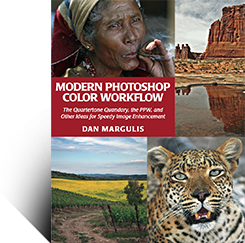
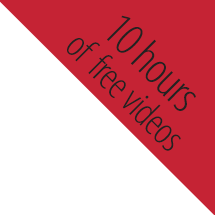
{ 16 comments… read them below or add one }
I find that the tool of highlight and shadow in Camera Raw filter seems to be good. Could it replace big hammer?
Optimo, the hammer actions work channel by channel. which makes them more flexible than any of the Adobe implementations. If the area of concern is neutral or nearly so it won’t make much difference which you use; if it is colored or if you need a *drastic* increase in detail, the hammers are preferable.
Dan:
Happy New Year! Are there any plans to make any more additions to the CS6 Extended PPW panel, or will it just remain as is? I continue to use PPW as my main workflow and still find it to be better than any other post processing tool I have.
Rob,
And a happy new year to you, too. Work continues on a new version of the panel but we have no time frame for a release or for what versions it will cover. I have worked with a beta version and it has some interesting new features. Stay tuned!
I am using the PPW with Photoshop 2017, on Windows 10. I’m using version 4.1.1, the latest version.
I am using an HP laptop, windows 10 64bit. Pressing Alt and left clicking, doesn’t bring up the options for the bigger hammer, as it used to in windows 7, 64bit. I’m wondering if anyone else has experienced the same problems. Or, if this is a bug. When are you going to release a new version? I use the PPW a lot. It has become an important part of my work.
Thank you, Dan, for the PPW Panel and all your dedication and hard work. You give so much to all of us.
Renee, Thanks for the kind words about the panel. I am glad you are finding it useful. We are working on a new release but there is no timetable.
You should go to our troubleshooting page, which has a fairly comprehensive listing of issues and solutions. In principle you need to reinstall as an administrator, but there may be other causes. If you still cannot solve the problem we will need a complete list of answers to the questions listed there under “If you have what appears to be a successful installation and can open the panel, but certain features aren’t working properly.”
Hi Dan…
I just grabbed your book Professional Photoshop and I was considering some of your Ledet training. Also in the process of trying out the PPW Panel. I’m great in Photoshop and work in it all day long, but as a designer, not as an official color corrector. I usually leave that to the pros and work alongside them for final output.
Unfortunately, I’ve been tasked with color correcting about 500+ photos myself (BW & Color) BEFORE your class in August. I looked but there doesn’t seem to be any online versions.
Would anyone here know any advice on what dot gain might be used for BWs on a European press using FOGRA39 for the color? Not much to go on, I know. But from my research, it seems like it may be different from the old 20%, especially if its CTP in Shanghai.
I’ve tried asking the print broker as I am in the US, but it seems no one has the answer or really cares to find out. It should be a simple answer to a simple everyday question for a press one would think. The most I’ve been able to get out of them is the ICC profile (FINALLY) and that I’m overthinking it by asking such questions and should just go with the default because everything they’ve gotten back from that press has looked “fine”. Oy vey!
Are you producing single channel only black and white images?
Or are you producing four colour black and white images?
There are many commonly available ICC profiles for Fogra39 – which is also known as ISO Coated v2, both are made from the same characterisation/measurement data. However different profiles deliver different results, usually in the total area coverage and black generation used. If producing 4 colour blacks, then I would use a profile that had a high black generation. In all cases for four colour blacks, I would look for a profile that delivered around 300% total ink (by default this condition uses higher values).
Various profiles can be downloaded from these sources:
I would recommend the following if producing four colour blacks:
coated_FOGRA39_GCR_bas.icc
http://www.colormanagement.org/en/isoprofile.html
http://www.colormanagement.org/en/isoprofile.html#coated_FOGRA39_GCR_bas
The ECI website – ISO Coated v2 300% (ECI):
http://www.eci.org/en/downloads
http://www.eci.org/_media/downloads/icc_profiles_from_eci/eci_offset_2009.zip
The VIGC also offer a suite of profiles using different TAC, two of these here:
http://www.color.org/registry/Coated_Fogra39L_VIGC_300.xalter
http://www.color.org/registry/Coated_Fogra39L_VIGC_260.xalter
Later versions of Photoshop include a profile for “Coated FOGRA39 (ISO 12647-2:2004)”
A grayscale profile using the F39/ISO Coated v2 TVI can be found here:
http://www.colormanagement.org/en/isoprofile.html#ISOcoated_v2_grey1c_bas
And it is also possible to set your Photoshop colour settings to use a CMYK profile K channel in the grayscale working space!
The ICC specs (including both colorimetric and densitometric TVI) for this common printing specification can be viewed here:
http://www.color.org/chardata/FOGRA39.xalter
http://www.color.org/FOGRA39.xalter
The TVI is an integral part of the ICC profile.
So, for four colour work you should not have to worry too much about the TVI. For K only work, you can either use a grey only profile created using the same TVI as F39, or simply load a F39 four colour profile into the grey working space in Photoshop. The only time that you would “need” to know the TVI of F39 was if you were going to build your own greyscale using Photoshop’s Dot Gain or Custom Dot Gain settings.
Of course, you may need to watch your max. K values for detailed shadow areas if this is black only printing.
Regards,
Stephen Marsh
Tamara,
Welcome to the wild and wooly world of CMYK, where we often have to work with incomplete information.
The first questions would be 1) whether you are doing any other CMYK work besides this project; 2) whether these black and whites you speak of are in fact to be printed with black ink only, or whether you intend to use all four inks while emulating the grayscale appearance.
Unless you have done this several times it makes sense to assume that FOGRA39 is the correct profile. If you are not doing any other CMYK work at the same time you can load it as your CMYK workspace under Edit: Color Settings. Then, you can convert your own RGB files into CMYK and they should be more or less correct. If you can’t do it that way, you can convert your RGB into CMYK via Edit: Convert to Profile, specifying FOGRA39 as the destination.
If you have grayscale files and intend to print them with black ink only you are correct that knowing the dot gain is desirable, but there is a workaround that would be effective if not elegant. 1) Make a copy of the grayscale and convert the copy to FOGRA39 (CMYK). 2) Select All and delete to white, meaning that you now have a blank CMYK document that is the same size as the original grayscale. 3) Paste the grayscale document into the black channel of the blank CMYK document. Although this file is theoretically CMYK it should preview and print correctly. Or you can use the slightly more complicated version suggested by Stephen.
If you are intending to print the grayscales with all four inks then converting the grayscale directly to FOGRA39 as above works in principle, and possibly works well enough, but it is not desirable because the black plate would be too light, opening up the possiblity of the picture taking on a distinct color if the job is printed badly. Stephen’s message tells you where to find a profile that will do better.
As you can see Stephen’s message is somewhat more technical and comprehensive than mine. The only thing that may trip you up is that he uses the acronym TVI (tone value increase) which is the term that some use in preference to “dot gain”.
Good luck!
Dan,
I am trying to color correct an image. There is no gray or white in this image. There is black in the shadows. This is an image of yellow flowers and green leaves. When at first glance, the image looks as if it has a slightly blue color cast. I’m confused as to how to go about color correcting this image, since there’s only black.
When we talk about color correction, there are times when there’s no white, gray, or black point.
So, what do we do?
Dan,
Working thru PS Lab Color but having trouble with one issue. I’ve tried to duplicate the versions of Figure 2.4 to better understand how channels work. Unfortunately, using anything other than the original a and b channels does not show what you presented.
I can do a(b) but b(b)is different from the example. Using any of the duplicate channels fails to work. I am sure i am not doing it correctly but can find no way accomplish it. In fact, “a” plus “b copy” looks different from natural “ab”.
Could not find any online instructions on how to create the 16 channel combinations you show.
Renee,
Some images indeed don’t have reference points but the one that you describe may have some. You say you have a black; that should be close to neutral. Yellow flowers are rarely A-negative; if they are it suggests the blue cast that you say you suspect. And greenery should always have the absolute value of the B be at least 1.5 times the absolute value of the A. If not, it suggests the blue cast.
Many suggested color values for common objects are found in the COLOR section of the PPW panel.
Ron,
The graphic is correct. The easiest way to reproduce it (or at least the way I did it when I prepared them): place a duplicate layer on top of the original. If you want, say, to replace the A with a copy of the B, then with the top layer active activate the A channel only, and Image: Apply Image, Souce=name of image; Layer=Background, Channel=b, Blending=Normal, Opacity=100%. You can check Invert if that’s what you’re trying to achieve.
Dan
I know I was a missing something! Thanx to the powerful “Apply Image” I was able to reproduce the graphic and this gave me a much better understanding of what you were explaining!
I know I was a missing something! Thanx to the powerful “Apply Image” I was able to reproduce the graphic and this gave me a much better understanding of what you were explaining!
I love the color boost action. I can use the mask for all kinds of changes to my skies!
Ron